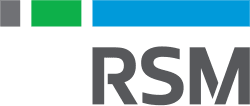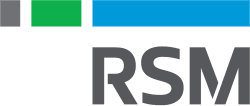Over the years, Microsoft Teams has evolved to become the hub of the Microsoft 365 universe, where users go to communicate, collaborate and, most importantly, get work done. The platform became especially critical during the COVID-19 crisis, when organizations were required to accommodate remote work for large numbers of employees practically overnight.
Other solutions that businesses turned to in the face of COVID, such as VPNs, remote login, collaborating via email and disconnected communication tools, led to productivity loss, confusion and security concerns. But organizations that took advantage of the full power of Microsoft Teams experienced none of this.
Here are seven things you can do to emulate that success and accelerate your own organization’s digital transformation:
1. Determine permissions and entitlements across your organization
The foundation of digital transformation is security: Everything else, such as data sharing, collaboration and communication, is built on that. Microsoft 365 lets you set roles and access permissions for everyone in your organization, so only people who need to see certain data have access to it. Microsoft 365’s zero trust security system works in the background to reduce or prevent access it can’t verify.
2. Consolidate functions from siloed apps
Microsoft Teams performs functions that would otherwise require multiple applications for file storage, collaboration, meetings, voice and video calls, and chat. Users who work in that type of multi-app environment have to switch from one app to another to get work done and typically can’t share data. This creates manual tasks that waste time and increase opportunities for error. Replacing these apps with Microsoft Teams lets users get more done faster and more effectively within a single interface.
3. Create team and project-based channels
Microsoft Teams consists of private teams or organization-wide groups of people, content and tools surrounding different projects and outcomes within an organization. Team channels are dedicated sections within a team or group that keep conversations organized by specific topics, projects or disciplines—it’s where the work gets done. Files that you share in a channel are stored in SharePoint where they’re accessible to every team member.
4. Take advantage of co-authoring
The old way of collaborating on a document is for each author or editor to make changes, save the document to a new file and then email to others. Not only is this the least secure method of sharing, but it also creates multiple versions of the same file, leading to confusion, lost work and frustration. Teams works with SharePoint to make it easy to share files so users can work on them together. If working in Word, Excel or PowerPoint, you and your colleagues can view, edit and collaborate on those documents right within Teams. You just open the file you need to edit, and if other team members are editing it, too, all changes will be seamlessly merged as you work.
5. Add additional apps
Teams can connect to a wide variety of Microsoft and third-party productivity and business apps to get even more done. Each app is associated with a channel and available to all members. “Apps” appears as a tab on a channel for instant access.
6. Automate workflows with Power Platform
If there isn’t an app to handle what you need to accomplish, you can quickly build low-code solutions with Microsoft Power Platform. There are even community- produced, production-ready apps known as templates that you can adapt to your own purposes.
7. Leverage mobile
As with many features of Microsoft 365, Teams is available for tablets, as well as for Apple and Android devices. The Teams app lets you set up or join a video or audio call, chat with people, and share files as easily on these devices as on a desktop or laptop computer, so your entire team can stay productive no matter what device they’re using.
Summary
When it comes to getting the most out of Microsoft Teams, these seven capabilities are just the beginning. Once your staff embraces Teams as the communication and collaboration hub of your organization, it’s only a matter of time before they begin to find new ways to use it to make their work life easier, more efficient and more collaborative. Encourage them to create their own teams, develop their own automated workflows and more.
Teams can be the springboard for your staff to use existing software faster and coordinate applications such as Power BI, Dynamics and analytics applications to make better decisions with fresher data and more certainty.